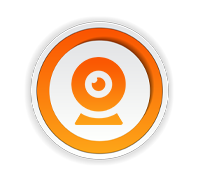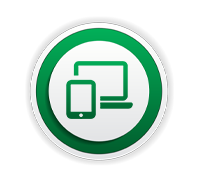Short for Universal Serial Bus, USB is a plug and play interface that allows a computer to communicate with peripheral and other devices. USB-connected devices cover a broad range; anything from keyboards and mice, to music players, webcams and flash drives.
How Does USB Work?
USB systems consist of a host, which is typically a personal computer (PC) and multiple peripheral devices connected through a tiered-star topology. This topology may also include hubs that allow additional connection points to the USB system. The host itself contains two components, the host controller and the root hub. The host controller is a hardware chipset with a software driver layer that is responsible for these tasks:
At least one host controller is present in a host and it is possible to have more than one host controller. Each controller allows connection of up to 127 devices with the use of external USB hubs. The root hub is an internal hub that connects to the host controller(s) and acts as the first interface layer to the USB in a system. Currently on your PC, there are multiple USB ports. These ports are part of the root hub in your PC. For simplicity, look at the root hub and host controller from the abstract view of a “black box” that we call the host.
USB devices consist of one or more device functions, such as a mouse, keyboard, or audio device for example. Each device is given an address by the host, which is used in the data communication between that device and the host. USB device communication is done through pipes. These pipes are a connection pathway from the host controller to an addressable buffer called an endpoint. An endpoint stores received data from the host and holds the data that is waiting to transmit to the host. A USB device can have multiple endpoints and each endpoint has a pipe associated with it.
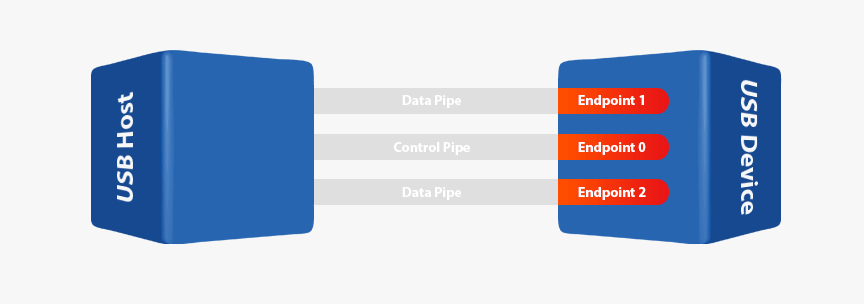 There are two types of pipes in a USB system, control pipes and data pipes. The USB specification defines four different data transfer types. Which pipe is used depends on the data transfer type.
There are two types of pipes in a USB system, control pipes and data pipes. The USB specification defines four different data transfer types. Which pipe is used depends on the data transfer type.
Control Transfers: Used for sending commands to the device, make inquiries, and configure the device. This transfer uses the control pipe.
Interrupt Transfers: Used for sending small amounts of bursty data that requires a guaranteed minimum latency. This transfer uses a data pipe.
Bulk Transfers: Used for large data transfers that use all available USB bandwidth with no guarantee on transfer speed or latency. This transfer uses a data pipe.
Isochronous Transfers: Used for data that requires a guaranteed data delivery rate. Isochronous transfers are capable of this guaranteed delivery time due to their guaranteed latency, guaranteed bus bandwidth, and lack of error correction. Without the error correction, there is no halt in transmission while packets containing errors are resent. This transfer uses a data pipe.
Every device has a control pipe and it is through this pipe that control transfers to send and receive messages from the device are performed. Optionally, a device may have data pipes for transferring data through interrupt, bulk, or isochronous transfers. The control pipe is the only bidirectional pipe in the USB system. All the data pipes are unidirectional.
-

Manage data flow
between host and devices -

Provide and manage power
to attached devices -
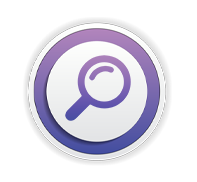
Monitor activity
on the bus
USB devices consist of one or more device functions, such as a mouse, keyboard, or audio device for example. Each device is given an address by the host, which is used in the data communication between that device and the host. USB device communication is done through pipes. These pipes are a connection pathway from the host controller to an addressable buffer called an endpoint. An endpoint stores received data from the host and holds the data that is waiting to transmit to the host. A USB device can have multiple endpoints and each endpoint has a pipe associated with it.
USB Pipe Model
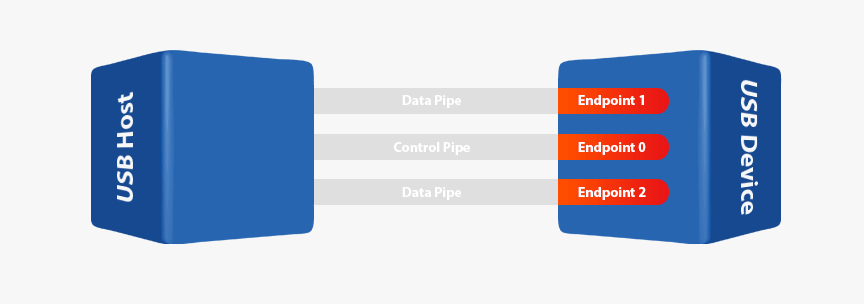
Control Transfers: Used for sending commands to the device, make inquiries, and configure the device. This transfer uses the control pipe.
Interrupt Transfers: Used for sending small amounts of bursty data that requires a guaranteed minimum latency. This transfer uses a data pipe.
Bulk Transfers: Used for large data transfers that use all available USB bandwidth with no guarantee on transfer speed or latency. This transfer uses a data pipe.
Isochronous Transfers: Used for data that requires a guaranteed data delivery rate. Isochronous transfers are capable of this guaranteed delivery time due to their guaranteed latency, guaranteed bus bandwidth, and lack of error correction. Without the error correction, there is no halt in transmission while packets containing errors are resent. This transfer uses a data pipe.
Every device has a control pipe and it is through this pipe that control transfers to send and receive messages from the device are performed. Optionally, a device may have data pipes for transferring data through interrupt, bulk, or isochronous transfers. The control pipe is the only bidirectional pipe in the USB system. All the data pipes are unidirectional.
USB History
 USB is an industry standard developed for the connection of electronic peripherals such as keyboard, mice, modems, and hard drives to a computer. This standard was developed in order to replace larger and slower connections such as serial and parallel ports. The standard was developed through a joint effort, starting in 1994, between Compaq, DEC, IBM, Intel, Microsoft, NEC, and Nortel. The goals were to develop a single interface that could be used across multiple devices, eliminate the many different connectors currently available at the time, and increase the data throughput of electronic devices.
USB is an industry standard developed for the connection of electronic peripherals such as keyboard, mice, modems, and hard drives to a computer. This standard was developed in order to replace larger and slower connections such as serial and parallel ports. The standard was developed through a joint effort, starting in 1994, between Compaq, DEC, IBM, Intel, Microsoft, NEC, and Nortel. The goals were to develop a single interface that could be used across multiple devices, eliminate the many different connectors currently available at the time, and increase the data throughput of electronic devices. Over the years, the USB specification has undergone multiple revisions. It all started with USB 1.0, which was finalized in January of 1996. The original specification only included support for two speeds: Low-Speed (LS), which supported 1.5 Mb/s and Full-Speed (FS), which supported 12 Mb/s. While Low-Speed was slower than Full-Speed, it was less susceptible to electromagnetic interference (EMI), which made it attractive to many USB device developers because lower cost components could be used. In 1998, USB 1.1 was developed and added some clarifications and improvements to the USB 1.0 specification. It was not until the release of USB 2.0 in April 2000 that the next major change occurred. This revision added a new speed, High-Speed (HS), to the specification making it capable of 480 Mb/s. This specification revision is backward-compatible with USB 1.1 and 1.0. That same backward compatibility was maintained when USB 3.0 was announced in November 2008, providing speeds up to 5Gbps. With USB 3.0 came a new physical connector as well. More recently, plans for USB 3.1 were announced by USB-IF, which will increase speeds up to 10 Gb/s. USB is currently regulated by the USB Implementers Forum (USB-IF), which is a nonprofit organization that maintains the USB documents and compliance programs.
USB Connector Types
| USB 1.0-2.0 | USB 3.0-3.1 | USB 3.2 | USB4 | ||
|---|---|---|---|---|---|
| Standard | A |  Type-A |
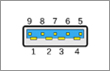 Type-A SuperSpeed |
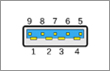 Type-A SuperSpeed |
- |
| B |  Type-B |
 Type-B SuperSpeed |
- | - | |
| C | 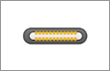 Type-C |
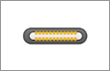 Type-C |
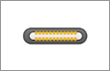 Type-C |
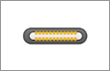 Type-C |
Type-A: The standard flat, rectangular interface that you find on one end of nearly every USB cable. Most computers have multiple USB-A ports for connecting peripherals. You'll find them on game consoles, TVs, and other devices too. This cable only inserts in one way.
Type-B: An almost square connector, mostly used for printers and other powered devices that connect to a computer. They're not very common these days, as most devices have moved onto a smaller connection.
Type-C: The newest USB standard, this is a reversible cable that promises higher transfer rates and more power than previous USB types. It's also capable of juggling multiple functions. You'll see it on many new laptops and smartphones, including the MacBook, Pixel phones, and Nintendo Switch Pro Controller.
| USB 1.0-2.0 | USB 3.0-3.1 | USB 3.2 | USB4 | ||
|---|---|---|---|---|---|
| Mini | A | 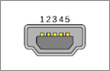 Mini-A |
- | - | - |
| B | 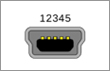 Mini-B |
- | - | - | |
| AB |  Mini-AB |
- | - | - |
Mini-USB: A smaller connector type that was standard for mobile devices before micro-USB. While not as common today, you'll still see these on some cameras, the PlayStation 3 controller, MP3 players, and similar.
| USB 2.0 | USB 3.0-3.1 | USB 3.2 | USB4 | ||
|---|---|---|---|---|---|
| Micro | A | - | - | - | - |
| B | 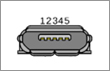 Micro-B |
 Micro-B SuperSpeed |
- | - | |
| AB |  Micro-AB |
- | - | - |
Micro-USB: The current standard (though slowly declining in popularity) for mobile and portable devices, which is even smaller than mini-USB. While you'll still find micro-USB on all sorts of smartphones, tablets, USB battery packs, and game controllers, some have moved onto USB-C.
USB Version Compatibility
Each version of USB port is backward compatible as well as forward compatible, meaning that it can support any version below or above its current number. For example, devices that are designed with USB 1.1 and 2.0 technology work in a USB4 port. However, it should be noted that devices with lower versions run at their native transfer speeds even though USB4 is capable of higher. Similarly, if you connect a USB4 device into a USB 2.0 port, the USB4 device's max transfer rate is limited to that of the 2.0 port.
Limitations
- USB cables are limited in length, as the standard was intended for peripherals on the same table-top, not between rooms or buildings. However, a USB port can be connected to a gateway that accesses distant devices. Comprehensive has several gateway devices such as USB Extenders and USB Long Run Extension Cables.
- USB has a strict tree network topology and master/slave protocol for addressing peripheral devices; those devices cannot interact with one another except via the host, and two hosts cannot communicate over their USB ports directly. Some extension to this limitation is possible through USB On-The-Go in, Dual-Role-Devices and Protocol Bridge.
- A host cannot broadcast signals to all peripherals at once—each must be addressed individually. Some very high-speed peripheral devices require sustained speeds not available in the USB standard.
- While converters exist between certain legacy interfaces and USB, they may not provide a full implementation of the legacy hardware. For example, a USB-to-parallel-port converter may work well with a printer, but not with a scanner that requires bi-directional use of the data pins.
What are some common devices that USB can be found on?
USB Versions
| Logo | Version | Terminology | Release Date | Max Bandwidth | Max Power |
|---|---|---|---|---|---|
 |
USB 1.0 | Low Speed | Jan-1996 | 1.5 Mbit/s | 2.5W |
 |
USB 1.1 | Full Speed | Aug-1998 | 12 Mbit/s | 2.5W |
 |
USB 2.0 | High Speed | Apr-2000 | 480 Mbit/s | 2.5W |
 |
USB 3.0 | Super Speed | Nov-2008 | 5 Gbps | 4.5W |
 |
USB 3.1 (Gen 1) |
Super Speed | Jul-2013 | 5 Gbps | 4.5W |
 |
USB 3.1 (Gen 2) |
Super Speed+ 10 Gbps |
Jul-2013 | 10 Gbps | 100W USB-C |
 |
USB 3.2 (Gen 1) |
Super Speed | Aug-2017 | 5 Gbps | 100W USB-C |
 |
USB 3.2 (Gen 2) |
Super Speed+ 10 Gbps |
Aug-2017 | 10 Gbps | 100W USB-C |
 |
USB 3.2 (Gen 2x2) |
Super Speed ++ 20 Gbps |
Aug-2017 | 20 Gbps | 100W USB-C |
 |
USB4 (Gen 2x2) |
USB 20 Gbps |
Aug-2019 | 20 Gbps | 100W USB-C |
 |
USB4 (Gen 3x2) |
USB 40 Gbps |
Aug-2019 | 40 Gbps | 100W USB-C |
USB 1.0
Specification was introduced in January 1996, defined data transfer rates of 1.5 Mbit/s Low Speed and 12 Mbit/s Full Speed. Draft designs had called for a single-speed 5 Mbit/s bus, but the low speed was added to support low-cost peripherals with unshielded cables, resulting in a split design with a 12 Mbit/s data rate was intended for higher-speed devices such as printers and floppy disk drives, and the lower 1.5 Mbit/s rate for low data rate devices such as keyboards, mice and joysticks. Microsoft Windows 95, OSR 2.1 provided OEM support for the devices in August 1997. The first widely used version of USB was 1.1, which was released in September 1998.
USB 2.0
Specification was released in April 2000 and was ratified by the USB Implementers Forum (USB-IF) at the end of 2001. Hewlett-Packard, Intel, Lucent Technologies (now Nokia), NEC, and Philips jointly led the initiative to develop a higher data transfer rate, with the resulting specification achieving 480 Mbit/s, 40 times as fast as the original USB 1.1 specification. This includes USB 2.0 Cables and other USB devices such as laptop docking stations.
USB 3.0
Specification was published on 12 November 2008. Its main goals were to increase the data transfer rate (up to 5 Gbit/s), decrease power consumption, increase power output, and be backward compatible with USB 2.0. USB 3.0 includes a new, higher speed bus called SuperSpeed in parallel with the USB 2.0 bus. For this reason, the new version is also called SuperSpeed. The first USB 3.0 equipped devices were presented in January 2010.
As of 2008, approximately 6 billion USB ports and interfaces were in the global marketplace, and about 2 billion were being sold each year. This includes USB 3.0 Cables and other USB Devices such as laptop docking stations.
USB 3.1
Specification was published in July 2013. In December 2014, USB-IF submitted USB 3.1, USB Power Delivery 2.0 and USB-C specifications to the IEC (TC 100 – Audio, video and multimedia systems and equipment) for inclusion in the international standard IEC 62680 (Universal Serial Bus interfaces for data and power), which is currently based on USB 2.0.
How does USB 3.1 differ from USB 3.0?
USB 3.1 is capable of data transfer speeds up to 10Gbps, and while it can use the USB-C connector type, it can also use a variety of other connector types. To achieve USB 3.1 transfer speeds, your USB host connection, cables, and device must all support USB 3.1. USB 3.1 is also known as USB 3.1 Gen 2 (10Gbps).
USB 3.0 is capable of data transfer speeds up to 5Gbps. USB 3.0 is also known as USB 3.1 Gen 1 (5Gbps).
USB 3.1 is backwards compatible with USB 3.0 and USB 2.0, except in the following scenarios:
• USB-B 3.1 cables are not compatible with USB-B 2.0 ports.
• Unless you use an adapter, USB-C ports or cables will not work with USB-A or USB-B ports or cables.
• Devices that require USB 3.1 transfer speeds of 10Gbps might not work with USB 3.0 or USB 2.0, or you might experience lower transfer speeds and impacted performance.
• Bus-powered USB devices that requires more power than what USB 2.0 can provide are not compatible with USB 2.0.
USB 3.2
Specification was published in September 2017. This includes USB 3.2 Cables and other USB Devices such as USB Hubs.
USB 3.2 is the latest generation of USB technology. Also known as USB 3.2 Gen 2×2, it offers the fastest data-transfer speeds of all USB technologies, including USB 3.0 and USB 3.1. The new specification still uses ports and connectors in the same size, as well as shape, as older generations of USB technology. Nonetheless, it’s able to deliver faster downloading and uploading speeds.
USB 3.2 Versions
| USB 3.2 Gen 1x1 | USB 3.2 Gen 1x2 | USB 3.2 Gen 2x1 | USB 3.2 Gen 2x2 | |
|---|---|---|---|---|
| Transfer Speed | 5Gbps | 10Gbps | 10Gbps | 20Gbps |
| Previously Known As | USB 3.1 Gen 1 and USB 3.0 | - | USB 3.1 Gen 2 | - |
| Interface Options | USB-A, USB-C, microUSB | USB-C Only | USB-A, USB-C, microUSB | USB-C Only |
USB4
Specification was released on 29 August 2019 by USB Implementers Forum. USB4 is based on the Thunderbolt 3 protocol specification. It supports 40Gbps throughput, is compatible with Thunderbolt 3, and backwards compatible with USB 3.2 and USB 2.0. The architecture defines a method to share a single high-speed link with multiple end device types dynamically that best serves the transfer of data by type and application. This will include upcoming USB4 cables and devices as well.
There are two versions of USB4. Theoretically, the top version allows maximum speeds of up to 40 gigabits per second, which is the same as Thunderbolt 3. There’s also a fallback speed that’s half that (20Gbps), which is the same as USB 3.2 Gen 2×2.
20Gbps, 40Gbps Data Rates
USB4 offers two data rates 20Gbps (Gen 2x2) and 40Gbps (Gen 3x2). But not all USB4 hosts and devices will support the maximum 40Gbps transfer rate. According to USB-IF Chairman Brad Saunders, budget-friendly devices such as smart phone will work at lower data rates, while the high-end devices such as raid storages or external graphic cards will function with maximum data rates.
Backward Compatibility
Like previous generations of USB specifications, USB4 is also backward compatible with USB 3.0 or 2.0 protocols. This means you could still use your old USB devices while adopting the USB 4 standard.
Thunderbolt 3 Compatibility
Embracing Thunderbolt 3 will make next-gen USB4 twice as fast. At same time, with USB4, Thunderbolt 3's benefits become open to all. For example, we expect to see more Thunderbolt 3 enabled ports on AMD-powered laptops and PCs on the market. Jointly, that will drive USB4 applications to a much larger scale.
DisplayPort Alt Mode 2.0
USB 4 will support DisplayPort 2.0 over its alternative mode. DisplayPort 2.0 can support 8K resolution at 60 Hz with HDR10 color. DisplayPort 2.0 can use up to 80Gbps, which is double the amount available to USB data, because it sends all the data in one direction (to the monitor) and can thus use all eight data lanes at once.
Power delivery
A USB4 connection requires a USB Power Delivery (USB PD) contact before being established. This is not a problem, as USB4 requires USB PD (and is exclusively USB-C) to negotiate USB4 mode in the first place. A USB4 source must at least provide 7.5W (5V, 1.5A) per port. A USB4 sink must require less than 250mA (default), 1.5A or 3A @5V of power (depending on USB-C resistor configuration) before USB PD negotiation. With USB PD up to 100W of power are possible.
FAQs
USB 2.0
Q: What is USB 2.0?
A: USB specification version 2.0 is the next-generation peripheral connection for personal computers. It is intended as an upgrade for USB 1.1. Not only the new standard provides additional bandwidth for multimedia and storage applications but also offers Plug-and-Play capability and full backward compatibility for legacy USB devices.
Q: What is USB Hi-Speed?
A: USB Hi-Speed is another name for USB 2.0. The official USB Promoter Group didn’t want the new USB 2.0 specification to be seen as a completely new standard, which may confuse consumers. Therefore, USB 2.0 becomes USB Hi-Speed, and USB 1.1 gets a new title as USB Basic Speed.
Q: Who are the participants in the development of USB 2.0?
A: Intel, Microsoft, Compaq, Hewlett-Packard, Lucent, Philips, NEC. NEC and Philips are two new members that are added to the development of USB 2.0 and to the USB Promoter Group.
Q: How fast is USB 2.0?
A: USB 2.0 has a raw data rate at 480Mbps, and it is rated 40 times faster than its predecessor interface, USB 1.1, which tops at 12Mbps. Originally, USB 2.0 was intended to go only as fast as 240Mbps, but then, USB 2.0 Promoter Group increased the speed to 480Mbps in October 1999.
Q: How will consumers benefit from USB 2.0?
A: With speed 40 times more than that of USB 1.1, USB 2.0 broaden the range of external peripherals that can be used on a computer. Even with multiple high-speed peripherals connected to a USB 2.0 bus, the system will less likely to hit the bandwidth bottleneck. The new specification also inherits the current USB’s Plug and Play and hot-swapping capability as well as providing backward compatibility for USB 1.1 hardware, allowing existing user base to upgrade seamlessly.
Q: What are the differences between USB 2.0 and USB 1.1?
A: Basically, USB 2.0 includes everything that USB 1.1 offers and adds a high-speed mode, which runs at 480Mbps. USB 1.1 supports two speed modes: 1.5 and 12Mbps whereas USB 2.0 has three of them: 1.5, 12 and 480Mbps. USB 2.0 also uses the same USB 1.1 compliant cables to connect high-speed devices. However, classic USB hubs will slow down USB 2.0 devices. In addition, a USB 2.0 host controller is required to enable the high-speed connection with a USB 2.0 device. USB 2.0 hubs are now given a lot more work to do than USB 1.1 as they need to handle all the traffic from three different speed mode devices. Plugging a USB 1.1 device to a USB 2.0 hub is okay, but connecting a USB 2.0 device to a USB 1.1 hub is prohibited.
Q: Will USB 2.0 replace USB 1.1?
A: Not entirely, because many products such as generic keyboards, mice, joysticks and audio speakers do not require the faster speed of the new USB 2.0 technology. Only bandwidth-hungry devices, such as webcams and high-capacity storage systems, will need all the speed. However, next-generation systems will come with USB 2 ports rather than USB 1.1.
Q: How do I distinguish between a USB 2.0 and a USB 1.1 device?
A: New logos designed by the USB Promoter Group allow consumers to easily identify the new USB 2.0 products. The new colorful logo for USB 2.0 is labeled USB Hi-Speed, and the new logo for USB 1.1 is labeled with USB Basic Speed. However, most people won’t miss it as manufacturers often label “USB 2.0 READY” or “40 times faster than USB 1.1” on the boxes.
Q: What are USB Hi-Speed and USB Basic Speed logos?
A: These logos are part of USB Promoter Group’s branding program that ensures the quality of USB products. The USB 2.0 certified products would display a blue, white and red logo, bearing the words “Certified” and “Hi-Speed.” The classic USB 1.1 certified products would display a black and white logo with the words “USB” and Certified.”
Q: What happen if a USB 2.0 device is plugged into a USB 1.1 system?
A: The entire bus under the USB 1.1 root hub will slow to 12Mbps. The operating system will probably notify the user about the sub-optimal configuration and recommend for a better course of action. If several USB 1.1 hubs are connected to a USB 2.0 bus, then each of the USB 1.1 hub will get a full 12Mbps bandwidth.
Q: What do I need to use a USB 2.0 device?
A: The requirement is similar to that of USB 1.1, but all components will have to be USB 2.0 compliant. A successful USB 2.0 connection requires a USB 2.0 host controller card, a USB 2.0 driver and a USB 2.0 peripheral.
Q: Does Comprehensive manufacture USB Cables and devices?
A: Yes, Comprehensive manufactures a large selection of USB Cables, USB Hubs, laptop docking stations, USB Dongles and other USB devices.
USB 3.0 / 3.1 / 3.2
Q: What is the difference between USB 3.0 and 3.1 Gen 2?
A: The core difference between USB 3.0 and 3.1 Gen 2 is transfer speed. USB 3.0 supports 5Gbps data transfer speeds while USB 3.1 Gen 2 supports 5Gbps data transfer speeds.
Q: How do I identify a USB 3.0 port?
A: On a PC, USB 3.0 ports can be identified by checking the Device Manager. You can also identify the physical ports on your computer which will either be blue, or marked with a “SS” (SuperSpeed) logo.
Q: Is USB 3.0 the same as USB C?
A: The USB type C is reversible and can be plugged in either way – upside or downside. A USB type C port may support USB 3.1, 3.0 or even USB 2.0. USB 3.1 Gen1 is just a fancy name for USB 3.0, which provides speed up to 5Gbps while USB 3.1 Gen 2 is another name for USB 3.1 which provides a speed of 10Gbps.
Q: Can you put a USB 2.0 in USB 3.0 port?
A: Yes, USB 3.0 backwards is compatible—meaning it's designed to work with older USB versions including USB 2.0 and USB 1.1. You can plug a USB 2.0 device into a USB 3.0 port and it will always work, but it will only run at the speed of the USB 2.0 technology.
Q: Are all USB 3.0 and 3.1 ports Blue?
A: First, check the physical ports on your computer - USB 3.0/3.1 ports are sometimes (but not always) blue in color so if any of your USB ports are blue then your computer is equipped with USB 3.0. You can also check the logo above the port for the USB 3.0/3.1 SuperSpeed logo.
Q: Can you use USB 3.1 in a USB 3.0 slot?
A: USB 3.1 is backwards compatible with USB 3.0 and USB 2.0, except in the following scenarios: USB-B 3.1 cables are not compatible with USB-B 2.0 ports. Unless you use an adapter, USB-C ports or cables will not work with USB-A or USB-B ports or cables.
Q: Is USB-A or USB-C better?
A: A USB-C connection can charge devices up to 20 times faster than basic USB-A. USB-C ports support USB Power Delivery, a fast-charging standard that can deliver 100 watts of power to compatible devices.
Q: Does USB 3.0 require a special cable?
A: To get USB 3.0 speeds, you need special USB 3.0 cables. Even though you can connect a USB 3.0 device via a USB 2.0 cable, in order to achieve full USB 3.0 speeds you need to rewire any existing cabling. USB 3.0 cables have more internal wires, are usually blue, and are noticeably thicker than the old USB 2.0 cables.
Q: Is USB C the same as lightning?
A: The similarities between Lightning and USB-C are obvious, but they're not the same thing. Lightning ports are slimmer and more suitable for mobile devices. Despite what the rumors suggest, Apple is not going to replace Lightning ports with USB-C on the iPhone and iPad.
Q: Is USB 3.1 the same as Thunderbolt?
A: Thunderbolt 3 defines a superset of capabilities that runs on USB-C connectors and cables. At 40 Gbps, Thunderbolt 3 is the fastest connection available. By comparison, native USB 3.1 operates at 10 Gbps. Thunderbolt 3 is bi-directional with four lanes of PCI Express Gen 3 and eight lanes of DisplayPort 1.2.
Q: What is difference between Type A and Type C USB?
A: The USB-A has a much larger physical connector than the Type C, Type C is around the same size as a micro-USB connector. The beauty of Type C is that it can be inserted any way up as the connector pins are the same on either side.
Q: Can USB-C replace everything?
A: USB-C is compatible with lots of features, but not every port supports everything. USB-C makes functionality more opaque, not less. It claims to do everything, yet there's still no guarantee a product will actually work with any of these features.
Q: What is Type A to Micro USB?
A: The cable that plugs into the Micro USB 2.0 socket on this smartphone has a Type A plug at the other end for the computer or AC charger. Micro USB 3.0 sockets accept a 2.0 plug, but not vice versa. Micro USB 2.0 and 3.0. These are the two Micro-B sockets.
Q: What is USB A to USB-B used for?
A: Type-A describes what most recognize as 'USB', the rectangular plug. Type-B is a peripheral connection. It is a larger, squarish plug used for peripherals, and oft with type-A on the opposing side of the cable.
Q: Is USB 3.0 the same as USB A?
A: So a traditional Type-A connector can accept USB 3.1, 3.0, 2.0 and even 1.0 cables and devices, regardless of which version of USB the port supports. The lowest version of USB among the cables and devices will determine the data transfer speed on a port-by-port basis.
Q: Can I use a USB 3.1 device in a USB 3.0 port?
A: USB 3.1 is backwards compatible with USB 3.0 and USB 2.0, except in the following scenarios: USB-B 3.1 cables are not compatible with USB-B 2.0 ports. Devices that require USB 3.1 transfer speeds of 10Gbps might not work with USB 3.0 or USB 2.0, or you might experience lower transfer speeds and impacted performance.
USB 4
Q: What is USB4?
A: It's a new specification for a future generation of USB (think 2021 and beyond). USB4 promises to simplify to one connection type (USB-C) and be capable of up to 40Gbps transfer speed. It's the next step after USB 3.2, which is coming soon.
Q: Is USB 4 backwards compatible?
A: USB 4 will work with USB 3 and USB 2 devices and ports. A USB 4 device won't be able to transfer at 40 Gbps when you hook it to a USB 3.2 port and an old-school USB 2 port won't suddenly get faster just because you connect it to a brand new USB 4 backup drive.
Q: Does USB 4 support video?
A: Yes, DisplayPort 2.0 features a capability called “Alt mode” which allows it to create a single bandwidth that supports those speeds. That’s fast enough to run things like an 8K HDR video monitor over USB4.
Q: How many versions of USB 4 are there?
A: Currently they are two versions of USB 4, which is USB 4 20Gps and USB 4 40Gbps.
Q: What is USB 2.0?
A: USB specification version 2.0 is the next-generation peripheral connection for personal computers. It is intended as an upgrade for USB 1.1. Not only the new standard provides additional bandwidth for multimedia and storage applications but also offers Plug-and-Play capability and full backward compatibility for legacy USB devices.
Q: What is USB Hi-Speed?
A: USB Hi-Speed is another name for USB 2.0. The official USB Promoter Group didn’t want the new USB 2.0 specification to be seen as a completely new standard, which may confuse consumers. Therefore, USB 2.0 becomes USB Hi-Speed, and USB 1.1 gets a new title as USB Basic Speed.
Q: Who are the participants in the development of USB 2.0?
A: Intel, Microsoft, Compaq, Hewlett-Packard, Lucent, Philips, NEC. NEC and Philips are two new members that are added to the development of USB 2.0 and to the USB Promoter Group.
Q: How fast is USB 2.0?
A: USB 2.0 has a raw data rate at 480Mbps, and it is rated 40 times faster than its predecessor interface, USB 1.1, which tops at 12Mbps. Originally, USB 2.0 was intended to go only as fast as 240Mbps, but then, USB 2.0 Promoter Group increased the speed to 480Mbps in October 1999.
Q: How will consumers benefit from USB 2.0?
A: With speed 40 times more than that of USB 1.1, USB 2.0 broaden the range of external peripherals that can be used on a computer. Even with multiple high-speed peripherals connected to a USB 2.0 bus, the system will less likely to hit the bandwidth bottleneck. The new specification also inherits the current USB’s Plug and Play and hot-swapping capability as well as providing backward compatibility for USB 1.1 hardware, allowing existing user base to upgrade seamlessly.
Q: What are the differences between USB 2.0 and USB 1.1?
A: Basically, USB 2.0 includes everything that USB 1.1 offers and adds a high-speed mode, which runs at 480Mbps. USB 1.1 supports two speed modes: 1.5 and 12Mbps whereas USB 2.0 has three of them: 1.5, 12 and 480Mbps. USB 2.0 also uses the same USB 1.1 compliant cables to connect high-speed devices. However, classic USB hubs will slow down USB 2.0 devices. In addition, a USB 2.0 host controller is required to enable the high-speed connection with a USB 2.0 device. USB 2.0 hubs are now given a lot more work to do than USB 1.1 as they need to handle all the traffic from three different speed mode devices. Plugging a USB 1.1 device to a USB 2.0 hub is okay, but connecting a USB 2.0 device to a USB 1.1 hub is prohibited.
Q: Will USB 2.0 replace USB 1.1?
A: Not entirely, because many products such as generic keyboards, mice, joysticks and audio speakers do not require the faster speed of the new USB 2.0 technology. Only bandwidth-hungry devices, such as webcams and high-capacity storage systems, will need all the speed. However, next-generation systems will come with USB 2 ports rather than USB 1.1.
Q: How do I distinguish between a USB 2.0 and a USB 1.1 device?
A: New logos designed by the USB Promoter Group allow consumers to easily identify the new USB 2.0 products. The new colorful logo for USB 2.0 is labeled USB Hi-Speed, and the new logo for USB 1.1 is labeled with USB Basic Speed. However, most people won’t miss it as manufacturers often label “USB 2.0 READY” or “40 times faster than USB 1.1” on the boxes.
Q: What are USB Hi-Speed and USB Basic Speed logos?
A: These logos are part of USB Promoter Group’s branding program that ensures the quality of USB products. The USB 2.0 certified products would display a blue, white and red logo, bearing the words “Certified” and “Hi-Speed.” The classic USB 1.1 certified products would display a black and white logo with the words “USB” and Certified.”
Q: What happen if a USB 2.0 device is plugged into a USB 1.1 system?
A: The entire bus under the USB 1.1 root hub will slow to 12Mbps. The operating system will probably notify the user about the sub-optimal configuration and recommend for a better course of action. If several USB 1.1 hubs are connected to a USB 2.0 bus, then each of the USB 1.1 hub will get a full 12Mbps bandwidth.
Q: What do I need to use a USB 2.0 device?
A: The requirement is similar to that of USB 1.1, but all components will have to be USB 2.0 compliant. A successful USB 2.0 connection requires a USB 2.0 host controller card, a USB 2.0 driver and a USB 2.0 peripheral.
Q: Does Comprehensive manufacture USB Cables and devices?
A: Yes, Comprehensive manufactures a large selection of USB Cables, USB Hubs, laptop docking stations, USB Dongles and other USB devices.
USB 3.0 / 3.1 / 3.2
Q: What is the difference between USB 3.0 and 3.1 Gen 2?
A: The core difference between USB 3.0 and 3.1 Gen 2 is transfer speed. USB 3.0 supports 5Gbps data transfer speeds while USB 3.1 Gen 2 supports 5Gbps data transfer speeds.
Q: How do I identify a USB 3.0 port?
A: On a PC, USB 3.0 ports can be identified by checking the Device Manager. You can also identify the physical ports on your computer which will either be blue, or marked with a “SS” (SuperSpeed) logo.
Q: Is USB 3.0 the same as USB C?
A: The USB type C is reversible and can be plugged in either way – upside or downside. A USB type C port may support USB 3.1, 3.0 or even USB 2.0. USB 3.1 Gen1 is just a fancy name for USB 3.0, which provides speed up to 5Gbps while USB 3.1 Gen 2 is another name for USB 3.1 which provides a speed of 10Gbps.
Q: Can you put a USB 2.0 in USB 3.0 port?
A: Yes, USB 3.0 backwards is compatible—meaning it's designed to work with older USB versions including USB 2.0 and USB 1.1. You can plug a USB 2.0 device into a USB 3.0 port and it will always work, but it will only run at the speed of the USB 2.0 technology.
Q: Are all USB 3.0 and 3.1 ports Blue?
A: First, check the physical ports on your computer - USB 3.0/3.1 ports are sometimes (but not always) blue in color so if any of your USB ports are blue then your computer is equipped with USB 3.0. You can also check the logo above the port for the USB 3.0/3.1 SuperSpeed logo.
Q: Can you use USB 3.1 in a USB 3.0 slot?
A: USB 3.1 is backwards compatible with USB 3.0 and USB 2.0, except in the following scenarios: USB-B 3.1 cables are not compatible with USB-B 2.0 ports. Unless you use an adapter, USB-C ports or cables will not work with USB-A or USB-B ports or cables.
Q: Is USB-A or USB-C better?
A: A USB-C connection can charge devices up to 20 times faster than basic USB-A. USB-C ports support USB Power Delivery, a fast-charging standard that can deliver 100 watts of power to compatible devices.
Q: Does USB 3.0 require a special cable?
A: To get USB 3.0 speeds, you need special USB 3.0 cables. Even though you can connect a USB 3.0 device via a USB 2.0 cable, in order to achieve full USB 3.0 speeds you need to rewire any existing cabling. USB 3.0 cables have more internal wires, are usually blue, and are noticeably thicker than the old USB 2.0 cables.
Q: Is USB C the same as lightning?
A: The similarities between Lightning and USB-C are obvious, but they're not the same thing. Lightning ports are slimmer and more suitable for mobile devices. Despite what the rumors suggest, Apple is not going to replace Lightning ports with USB-C on the iPhone and iPad.
Q: Is USB 3.1 the same as Thunderbolt?
A: Thunderbolt 3 defines a superset of capabilities that runs on USB-C connectors and cables. At 40 Gbps, Thunderbolt 3 is the fastest connection available. By comparison, native USB 3.1 operates at 10 Gbps. Thunderbolt 3 is bi-directional with four lanes of PCI Express Gen 3 and eight lanes of DisplayPort 1.2.
Q: What is difference between Type A and Type C USB?
A: The USB-A has a much larger physical connector than the Type C, Type C is around the same size as a micro-USB connector. The beauty of Type C is that it can be inserted any way up as the connector pins are the same on either side.
Q: Can USB-C replace everything?
A: USB-C is compatible with lots of features, but not every port supports everything. USB-C makes functionality more opaque, not less. It claims to do everything, yet there's still no guarantee a product will actually work with any of these features.
Q: What is Type A to Micro USB?
A: The cable that plugs into the Micro USB 2.0 socket on this smartphone has a Type A plug at the other end for the computer or AC charger. Micro USB 3.0 sockets accept a 2.0 plug, but not vice versa. Micro USB 2.0 and 3.0. These are the two Micro-B sockets.
Q: What is USB A to USB-B used for?
A: Type-A describes what most recognize as 'USB', the rectangular plug. Type-B is a peripheral connection. It is a larger, squarish plug used for peripherals, and oft with type-A on the opposing side of the cable.
Q: Is USB 3.0 the same as USB A?
A: So a traditional Type-A connector can accept USB 3.1, 3.0, 2.0 and even 1.0 cables and devices, regardless of which version of USB the port supports. The lowest version of USB among the cables and devices will determine the data transfer speed on a port-by-port basis.
Q: Can I use a USB 3.1 device in a USB 3.0 port?
A: USB 3.1 is backwards compatible with USB 3.0 and USB 2.0, except in the following scenarios: USB-B 3.1 cables are not compatible with USB-B 2.0 ports. Devices that require USB 3.1 transfer speeds of 10Gbps might not work with USB 3.0 or USB 2.0, or you might experience lower transfer speeds and impacted performance.
USB 4
Q: What is USB4?
A: It's a new specification for a future generation of USB (think 2021 and beyond). USB4 promises to simplify to one connection type (USB-C) and be capable of up to 40Gbps transfer speed. It's the next step after USB 3.2, which is coming soon.
Q: Is USB 4 backwards compatible?
A: USB 4 will work with USB 3 and USB 2 devices and ports. A USB 4 device won't be able to transfer at 40 Gbps when you hook it to a USB 3.2 port and an old-school USB 2 port won't suddenly get faster just because you connect it to a brand new USB 4 backup drive.
Q: Does USB 4 support video?
A: Yes, DisplayPort 2.0 features a capability called “Alt mode” which allows it to create a single bandwidth that supports those speeds. That’s fast enough to run things like an 8K HDR video monitor over USB4.
Q: How many versions of USB 4 are there?
A: Currently they are two versions of USB 4, which is USB 4 20Gps and USB 4 40Gbps.
For more information on USB, please visit www.usb.org/